How to Apply Chrome Dark mode on Windows, macOS, Android & iPhone
Dark mode skins are gaining wide popularity among users because they offer many advantages. Using dark mode can be surprisingly helpful for increasing battery life. Research shows that it reduces light emitted from pixels and maintains a low color contrast ratio that uses less battery power in OLED displays.
Studies also show that reading text is more manageable and healthier for people with light sensitivity and impaired vision against a dark background and reduces the risk of eye strain, dry eyes, and even sleep deprivation.
It is recommended to use dark mode in low light settings so that you can use it without anyone peeking into your device, revealing your privacy, and disturbing your partner. Your.
If you want a new feel to your browser by considering the above reasons, follow us on the dark side to see how you can apply dark mode to Chrome on PC devices, Mac, Android, and iOS.
How to Apply Chrome’s Dark Mode on Windows
- Go to ‘Settings > Personalization,’ then select the ‘Colors’ option from the menu bar on the left.
- From the Switch marked ‘Choose your color,’ scroll down the list and select the ‘Dark’ option.
- Dark mode will take effect because windows automatically change the color of its default apps, including the Chrome browser, without restarting.
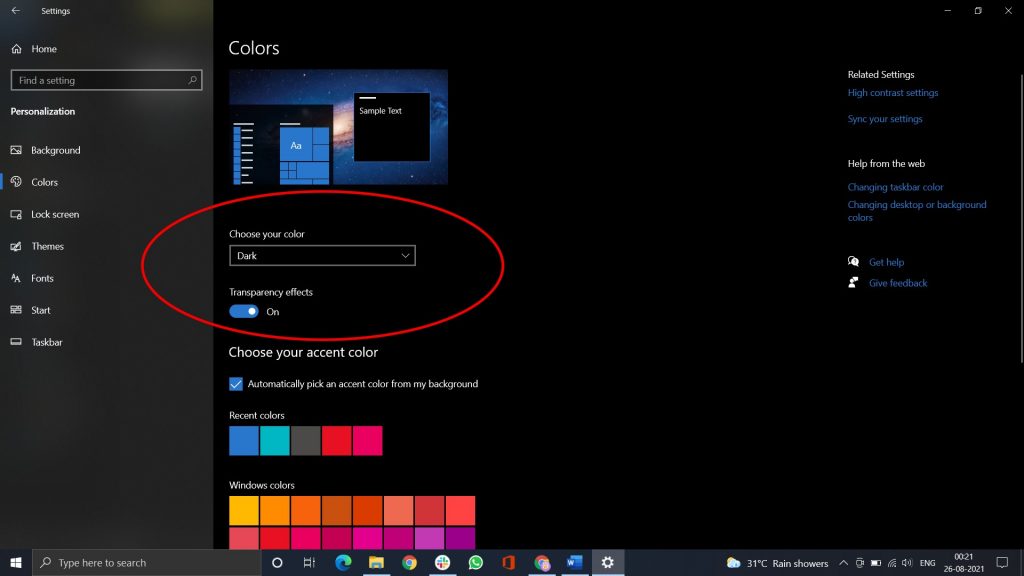
Install Windows 10 Updates
How to Apply Chrome’s Dark Mode on macOS
- Select the apple icon on the top of your screen. Click ‘System Preferences > General’.
- On the ‘Appearance’ section, you’ll see a toggle between light and dark modes.
- After selecting the ‘Dark’ option from the toggle bar, all apps with a default dark mode option will change automatically.
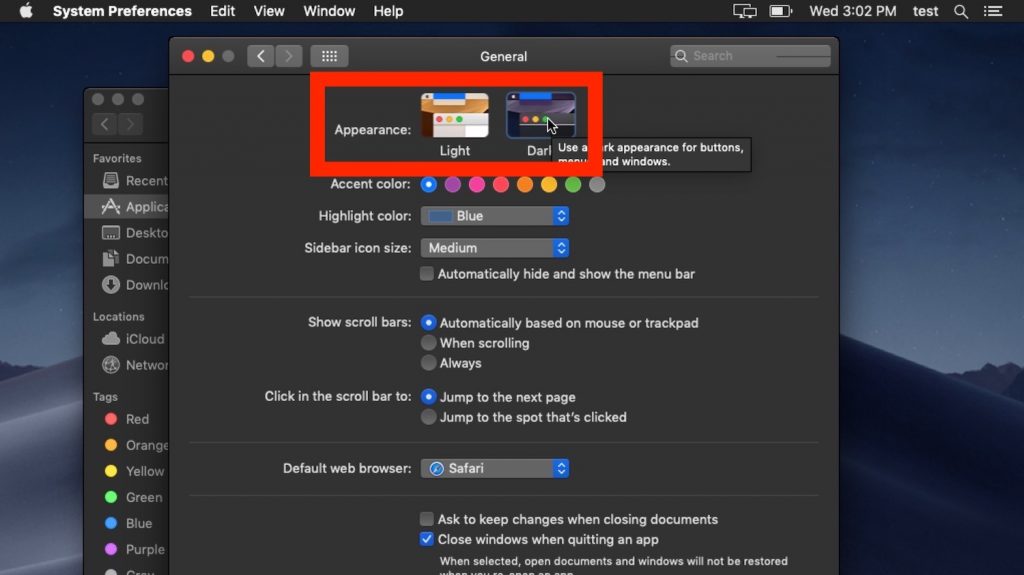
How to Apply Chrome’s Dark Mode on Android
If you are using Android 10 or higher, it has a default option to choose the dark mode, including Chrome.
- Go to ‘Settings > Display.’
- In Display preferences, you can turn dark mode ON or OFF.
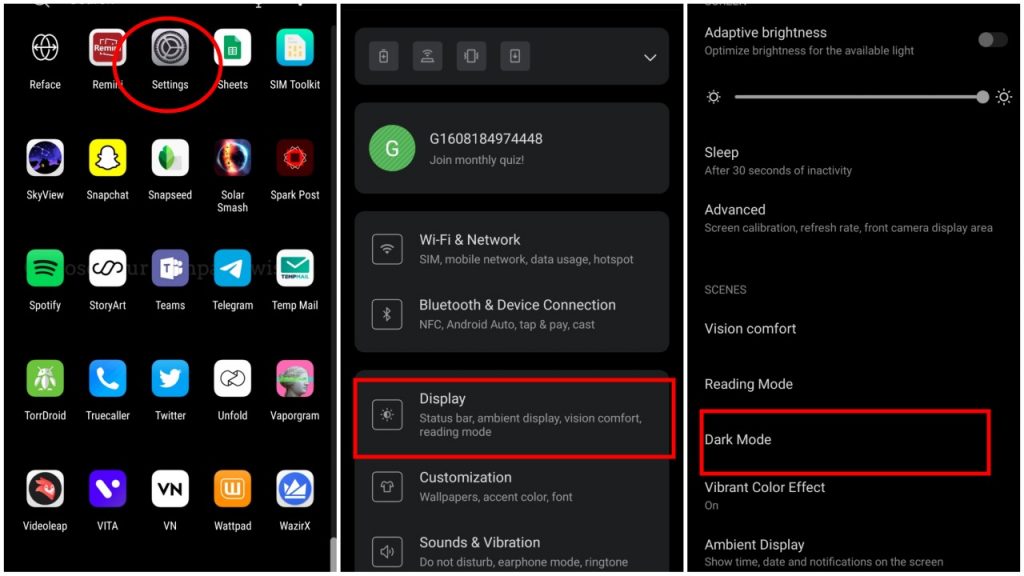
Settings may vary depending on different Android devices. Not to mention instruments that integrate a dark mode option in the notification bar.
How to Apply Chrome’s Dark Mode on iPhone or iPad
Keep in mind that there is no official release from Google to bring Chrome dark mode to iOS, but the feature could be available with the next major Chrome update patch. However, you can still use the inverted color feature to achieve the same effect.
- Under ‘Settings’, select ‘General > Accessibility > Display Adaptability’.
- Toggle ‘Classic Invert’ to invert the colors of all visible on your screen OR toggle ‘Smart Invert’ to keep the image untouched and switch everything else.
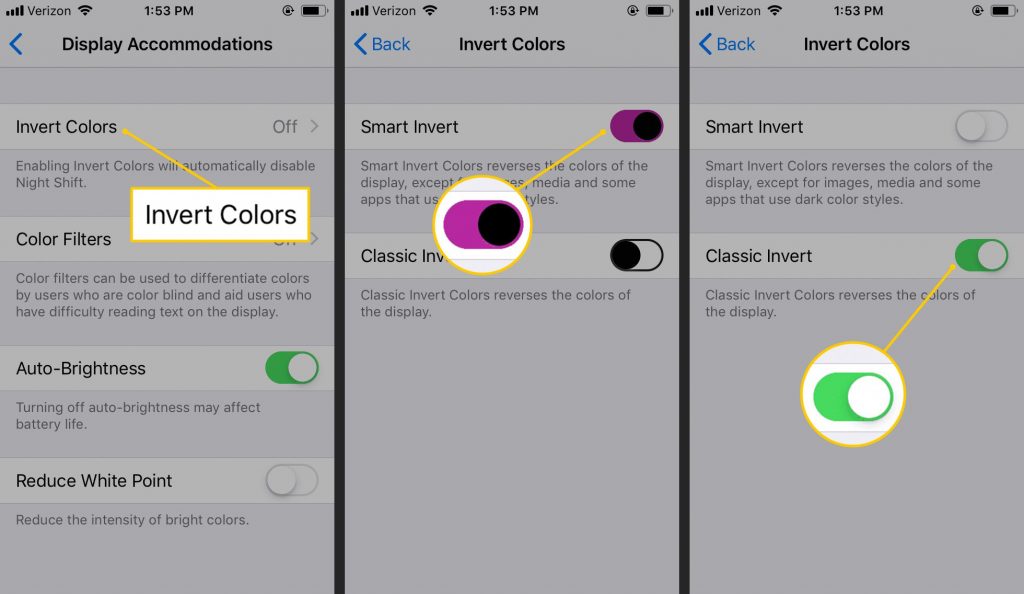
Although, the default chrome’s dark mode option is only available for the browser’s homepage, which means web pages will still appear blindingly white. You can change that by clicking the ‘Settings’ icon in the top right corner of the website and turning the ‘Dark theme’ option ON or OFF.
You can also enhance your browsing experience by applying a dark theme to all the websites you visit with the google chrome extension here.
We recommend you to download ‘Go Dark Mode’ to enable dark mode on any website with one click.
Last, Uint. co sent you details about the topic “How to Apply Chrome Dark mode on Windows, macOS, Android & iPhone❤️️. ” We hope with helpful information that the article “How to Apply Chrome Dark mode on Windows, macOS, Android & iPhone” will help readers to be more interested in “How to Apply Chrome Dark mode on Windows, macOS, Android & iPhone [ ❤️️❤️️ ].”
“How to Apply Chrome Dark mode on Windows, macOS, Android & iPhone” was posted on 2022-01-18 at 10:04:08. Thank you for reading the article at Uint. Co – The Latest News Technology, Finance, Banking.
