How to fix an iphone speaker
The iPhone is a revolutionary device that has become an integral part of our daily lives. From communication to entertainment, its functionality relies on various components, including the speaker. A malfunctioning speaker can be a significant inconvenience, affecting phone calls, media playback, and even alarms. In this comprehensive guide, we will explore common iPhone speaker issues and provide detailed steps on how to fix an iphone speaker.
How to fix an iphone speaker
- Identifying the Problem:
Before diving into solutions, it’s crucial to identify the specific issue with your iPhone speaker. Common problems include no sound during calls, distorted audio, or complete speaker failure. Begin by testing the speaker in different scenarios – during calls, while playing music, and when using apps. This will help pinpoint the root cause of the problem.
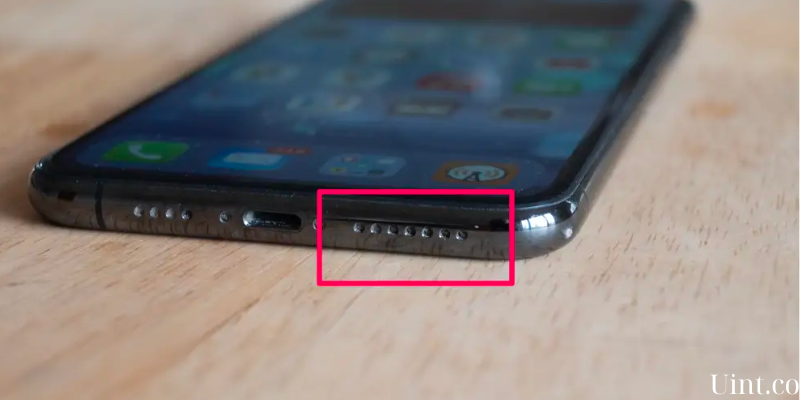
- Check for Software Issues:
Sometimes, iPhone speaker problems can be attributed to software glitches. Begin the troubleshooting process by checking for software-related issues:
a. Restart your iPhone: A simple restart can resolve temporary software glitches. Turn off your iPhone, wait a few seconds, and then turn it back on.
b. Software Update: Ensure that your iPhone is running the latest iOS version. Software updates often include bug fixes and improvements that could address speaker issues. To check for updates, go to Settings > General > Software Update.
c. Reset All Settings: If the problem persists, consider resetting all settings on your iPhone. This won’t delete your data but will revert system settings to default. Navigate to Settings > General > Reset > Reset All Settings.
- Inspect Physical Damage:
Physical damage is a common cause of speaker issues. Carefully inspect your iPhone for any visible damage, including water damage. If your device has been exposed to moisture, it can affect the internal components, leading to speaker problems. In such cases, consult a professional or Apple support for further assistance.
- Clean the Speaker:
Dust and debris can accumulate around the speaker grille, affecting audio quality. Use a small, soft brush or compressed air to gently clean the speaker area. Be cautious not to damage the speaker while cleaning. In some instances, a simple cleaning can significantly improve sound output.
- Adjust Sound Settings:
Incorrect sound settings may contribute to speaker-related problems. Verify that your iPhone is not in silent mode and adjust the volume settings accordingly. Additionally, check the settings for individual apps to ensure they are configured correctly for sound output.
- Test with Different Media:

To isolate the issue, test the speaker with various types of media. Make a test call, play music, and use different apps that produce sound. If the problem is specific to one type of media, it may be related to the app or file rather than the speaker itself.
- Headphone Jack and Bluetooth:
Sometimes, issues with the headphone jack or Bluetooth connectivity can impact the iPhone speaker. Insert and remove headphones a few times to ensure the jack is not stuck or obstructed. If you use Bluetooth devices, disconnect them and test the built-in speaker to see if the problem persists.
- Perform a Factory Reset:
If all else fails, you may need to perform a factory reset. This should be a last resort, as it erases all data on your iPhone. Before proceeding, ensure you have a recent backup. To perform a factory reset, go to Settings > General > Reset > Erase All Content and Settings.
- Update or Reinstall Apps:
In some cases, app-specific issues can affect the iPhone’s speaker performance. Ensure that the apps you are using are updated to the latest versions. Developers often release updates that address bugs and improve compatibility. If updating doesn’t resolve the problem, try uninstalling and reinstalling the problematic app.
- Check Accessibility Settings:
iOS includes accessibility settings that may impact audio output. Navigate to Settings > Accessibility > Hearing and check if any settings, such as “Phone Noise Cancellation” or “Mono Audio,” are affecting the speaker’s functionality. Adjust these settings as needed and test the speaker again.
- Inspect the Speaker Mesh:
Over time, the speaker mesh on your iPhone can accumulate dirt and grime, affecting sound quality. Inspect the mesh carefully and use a small, soft brush or a toothpick to gently remove any debris. Avoid using sharp objects that could damage the mesh or push debris further into the device.
- Utilize the iPhone’s Built-in Audio Diagnostics:

iOS includes a built-in audio diagnostics tool that can help identify speaker issues. To access this feature, dial *#67# on your Uint.co/how-to-fix-iphone-14-camera-quality/”>iPhone keypad and press the call button. This initiates an audio diagnostic test, providing information about the health of your iPhone’s speakers.
Conclusion:
Fixing iPhone speaker issues requires a systematic approach, starting with identifying the problem and then proceeding with appropriate troubleshooting steps. By following the tips outlined in this comprehensive guide, you can increase the chances of resolving speaker problems on your iPhone. If the issue persists, it is recommended to seek professional assistance from Apple Support or authorized service providers. Remember, always back up your data before attempting any significant troubleshooting or reset procedures to avoid data loss.