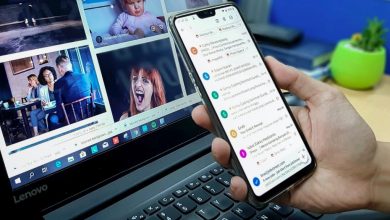How to fix black spot on iPhone screen
The iPhone is a sophisticated piece of technology, but like any electronic device, it can encounter issues. One common problem users may face is the appearance of black spots on the screen. These spots can be distracting and impact the overall user experience. In this guide, we will explore How to fix black spot on iPhone screen and provide step-by-step solutions to help you fix this issue.
- Identifying the Cause:
Before jumping into solutions, it’s crucial to understand the potential reasons behind the appearance of black spots on your iPhone screen. Common causes include physical damage, software glitches, or hardware issues. If the spots are visible all the time, it might be a hardware problem, while intermittent spots could be related to software issues.

- Inspecting for Physical Damage:
Begin by examining your iPhone for any physical damage. Black spots might be the result of a cracked or damaged screen. If you notice any cracks, you’ll likely need to replace the screen. Consult with an authorized Apple service provider or an Apple Store for professional assistance.
- Updating iOS:
Outdated software can lead to various issues, including screen problems. Ensure that your iPhone is running the latest version of iOS. Go to Settings > General > Software Update and install any available updates. This can often resolve software-related glitches causing black spots on the screen.
- Restarting Your iPhone:
A simple restart can sometimes work wonders. Turn off your iPhone, wait for a few seconds, and then turn it back on. This can help clear temporary software glitches that might be causing the black spots.
- Resetting All Settings:
If the problem persists, you can try resetting all settings on your iPhone. This won’t delete your data, but it will return settings like Wi-Fi passwords and wallpaper to their defaults. Navigate to Settings > General > Reset > Reset All Settings. Confirm your choice and see if the black spots disappear.
- Restoring from Backup:

If the issue persists, you can try restoring your iPhone from a previous backup. Connect your iPhone to a computer, open iTunes or Finder, select your device, and choose “Restore Backup.” This process will revert your device to a previous state and might resolve any underlying software issues.
- Performing a Factory Reset:
As a last resort, you can perform a factory reset. This will erase all data on your iPhone, so make sure to back up your important information before proceeding. Go to Settings > General > Reset > Erase All Content and Settings. Confirm your choice and set up your iPhone as new or restore from a backup.
- Seeking Professional Help:
If none of the above solutions work, it’s time to seek professional assistance. Contact Apple Support or visit an Apple Store to get expert advice and potential hardware repairs.
- Inspecting for Dust and Debris:
Tiny particles like dust or debris might accumulate on the screen or inside the device, causing black spots. Gently clean the screen with a microfiber cloth and use compressed air to remove any particles around the edges or in the ports. Be careful not to apply excessive pressure to the screen.
- Using Third-Party Diagnostic Apps:
Several third-party apps are available on the App Store that can help diagnose screen issues. These apps can check for dead pixels, color irregularities, or other display problems. Keep in mind that while these apps can provide insights, they might not fix the underlying issues.
- Adjusting Display Settings:
Access the Display & Brightness settings on your iPhone to adjust brightness and other display settings. Sometimes, incorrect settings can contribute to visual anomalies. Experiment with different brightness levels and color settings to see if the black spots change or disappear.
- Updating Apps:
Outdated or incompatible apps can sometimes interfere with the proper functioning of your device. Check the App Store for updates to your installed apps. Updating them might resolve compatibility issues and alleviate problems with the display.
- Checking for Accessibility Settings:
Certain accessibility settings, such as Invert Colors or Color Filters, might cause unusual display behavior. Navigate to Settings > Accessibility > Display & Text Size and make sure these settings are turned off. Experimenting with these settings might help identify and resolve the issue.
- Monitoring Battery Health:
A degraded battery might cause performance issues on your iPhone, including problems with the display. Check your battery health by going to Settings > Battery > Battery Health. If the Maximum Capacity is significantly below 100%, consider replacing the battery, as this might be impacting overall device performance.
- Using Warranty or AppleCare:
If your iPhone is still under warranty or covered by AppleCare, take advantage of these services. Apple may offer repairs or replacements for devices experiencing hardware issues. Contact Apple Support or visit an authorized service provider to explore your warranty options.
- Considering Professional Repair Services:
If you’re comfortable with DIY repairs, you can find replacement screens and guides online. However, keep in mind that self-repair carries risks and could void your warranty. If you’re unsure, it’s best to seek professional assistance to ensure a proper and safe resolution.
Conclusion
Dealing with black spots on your iPhone screen can be frustrating, but with a systematic approach, you can often identify and resolve the issue. From simple software fixes to more complex hardware solutions, the steps outlined in this guide should guide you in troubleshooting and, hopefully, restoring your iPhone screen to its pristine condition. If all else fails, don’t hesitate to reach out to Apple’s support services for personalized assistance.