How to fix ghost touch on iPhone 11
The iPhone 11 is a remarkable piece of technology, but like any electronic device, it can experience problems from time to time. One of the frustrating issues that some iPhone 11 users may encounter is ghost touch – when the device registers touches and swipes on the screen without any physical input from the user. This problem can disrupt your daily activities and make your iPhone 11 challenging to use. Fortunately, there are several steps you can take to diagnose and fix this issue. In this comprehensive guide, we will explore How to fix ghost touch on iPhone 11 and provide you with a step-by-step solution to get your device back to its normal, responsive self.
What Is Ghost Touch?
Ghost touch, also known as phantom touch, is a term used to describe a situation where a smartphone’s touchscreen registers touches and swipes without any direct physical input from the user. This issue can be incredibly frustrating, as it can cause unintended actions, open apps, and disrupt your overall user experience.
Common Causes of Ghost Touch on iPhone 11

Several factors can contribute to ghost touch issues on your iPhone 11:
a. Screen and Hands: Sometimes, dirt, sweat, or moisture on the screen or your fingers can create false touch inputs.
b. Screen Protector or Case: Low-quality or improperly installed screen protectors and cases may interfere with the touchscreen’s sensitivity.
c. Software Bugs: iOS software bugs or glitches can cause ghost touch problems.
d. Hardware Issues: Physical damage to the screen or internal components, as well as issues related to the battery or temperature, can lead to ghost touch.
Now, let’s move on to the troubleshooting steps you can take to fix the ghost touch issue on your iPhone 11.
How to fix ghost touch on iPhone 11
Before jumping to the conclusion that your iPhone 11 has a serious hardware problem, let’s start with some basic troubleshooting steps:
3.1. Clean Your Screen and Hands
Begin by thoroughly cleaning your iPhone 11’s screen. Use a microfiber cloth or a lint-free cloth to remove any dirt, fingerprints, or smudges. Additionally, make sure your hands are clean and dry to avoid any unwanted touch inputs caused by moisture or dirt.
3.2. Check for Screen Protector or Case Interference
If you’re using a screen protector or a case, they might be interfering with the touchscreen’s sensitivity. Try removing the screen protector and taking the phone out of the case to see if the ghost touch issue persists. If it improves or disappears, consider using a higher-quality screen protector or case that won’t interfere with the touchscreen.
3.3. Calibrate or Reset Your iPhone
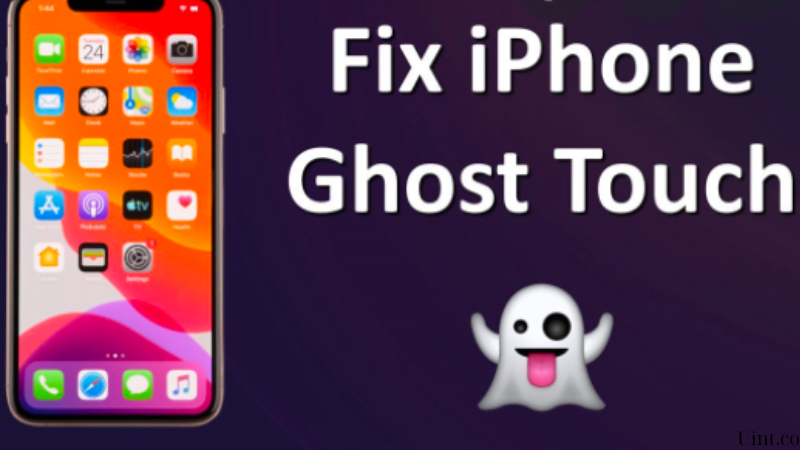
Sometimes, recalibrating your iPhone’s touchscreen can help alleviate ghost touch problems. To do this, go to Settings > Accessibility > Touch > 3D & Haptic Touch and adjust the Touch Sensitivity slider to your preference. If this doesn’t work, you can try resetting your device’s settings by going to Settings > General > Reset > Reset All Settings. This won’t erase your data, but it will reset all settings to their default values.
3.4. Update iOS to the Latest Version
Apple regularly releases software updates to fix bugs and improve device performance. Make sure your iPhone 11 is running the latest version of iOS. To update your device, go to Settings > General > Software Update.
3.5. Factory Reset Your iPhone
If none of the above steps resolve the issue, you may need to perform a factory reset. Backup your data first, and then go to Settings > General > Reset > Erase All Content and Settings. This will restore your iPhone to its original settings. Be sure to set up your device as new and test if the ghost touch problem persists before restoring your backup.
Hardware Inspection
If the ghost touch issue still persists after performing the troubleshooting steps, it’s time to inspect the hardware of your iPhone 11:
4.1. Check for Physical Damage
Inspect your device for any physical damage to the screen, such as cracks, scratches, or dents. Even minor damage can cause touchscreen issues. If you find any, consider getting the screen repaired or replaced by a certified technician.
4.2. Test the Touchscreen
You can run a diagnostic test to check the responsiveness of your touchscreen. Apple provides a tool for this purpose. Open the Phone app and dial 3001#12345#. This will bring up the Field Test Mode. Go to the Touch Test option to evaluate how your touchscreen responds to touches and swipes.
4.3. Battery and Temperature
Sometimes, ghost touch issues can be related to battery problems or extreme temperatures. Make sure your device is adequately charged, as a low battery can affect touchscreen performance. Additionally, extreme hot or cold temperatures can impact the touchscreen, so keep your iPhone within the recommended operating temperature range.
Seeking Professional Help
If you’ve tried all the above steps and the ghost touch problem still persists, it’s time to consider seeking professional help. Contact Apple Support or visit an Apple Store or an authorized service provider. They can conduct a more thorough diagnostic and, if necessary, repair or replace the hardware components causing the issue.
Preventing Future Ghost Touch Issues
Once you’ve resolved the ghost touch problem on your iPhone 11, it’s essential to take steps to prevent it from happening again:
- Use high-quality screen protectors and cases that are designed to work seamlessly with your device.
- Keep your hands clean and dry when using your iPhone.
- Avoid exposing your device to extreme temperatures.
- Regularly update your iOS to the latest version to benefit from bug fixes and improvements.
Conclusion
Dealing with ghost touch issues on your iPhone 11 can be frustrating, but with the right troubleshooting steps and a bit of patience, you can often resolve the problem and restore your device to full functionality. By starting with basic solutions like cleaning the screen and removing potential interference, and then progressing to more advanced steps like recalibration and factory resets, you can often get your iPhone 11 back on track. If all else fails, don’t hesitate to seek professional assistance to diagnose and repair any hardware issues. Remember that proper care and maintenance can go a long way in preventing future ghost touch problems, so follow the preventative measures to keep your iPhone 11 in excellent working condition.
