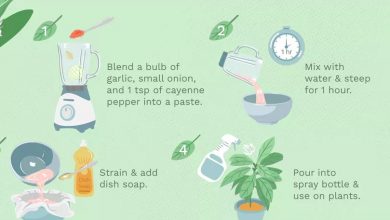What is Archiving in Gmail and how to use Gmail Archive
Home - How to - What is Gmail Archive and how to use Gmail Archive
You see your Email and feel like cleaning and organizing it. Now, you may want to delete some emails and some you may not need now but may need in the future. This is where the Archive feature in Gmail comes in handy.
Unlike its competitors, Gmail works on a Labels system with folders for managing emails. If we understand Gmail labels, moving and organizing Gmail will be straightforward. Brands are like folders for storing different emails. You can know the location of an email in Gmail by knowing the eEmail’slabel.
The first is the Inbox label. All the emails you receive and find in the Inbox tab have an Inbox label for them. You may not see it because it’s hidden, but when you open an email in the inbox tab, you can see the inbox label at the top.
Now that we know about labels, let’s check what the Archive in Gmail has a title. Before that, let’s see what a Gmail archive is.
What is Archive in Gmail?
The archive feature lets you organize emails that you don’t want to see in the Inbox tab but don’t want to delete. Archive hides emails from the Inbox tab (label). This helps you organize your unimportant emails into your Inbox now and isn’t worth deleting. You might need it in the future.
Although you must note that if you receive replies to archived emails, the emails will reappear in the Inbox.
When you archive, the Email goes straight to the All mail label.
Archive Vs. Delete in Gmail
You may be confused about the difference between Archive and delete.
- When you archive an email in Gmail, the message is hidden from the inbox label. When you delete a message, you know it will be deleted from Gmail. However, you can restore it after 30 days from the Trash label. It will then be permanently deleted and cannot be restored.
Note: When you delete an email, you’re deleting the entire thread of replies, not just the Email itself.
How to archive in Gmail on the computer?
Hosting in Gmail is straightforward. Let’s show you how to archive an email.
First, you must sign in to your Gmail account if you are not already signed in. Now in the Inbox tab, select the Email you want to archive.
When selecting an email, you may see a toolbar at the top.
Select the Archive option from there. You can click on the Archive from the top or on the same message on the right side. (See reference image below.)

If you enable the shortcut, you can use the shortcut directly e to archive an email you are viewing. See Email and click the Go to inbox icon on top.
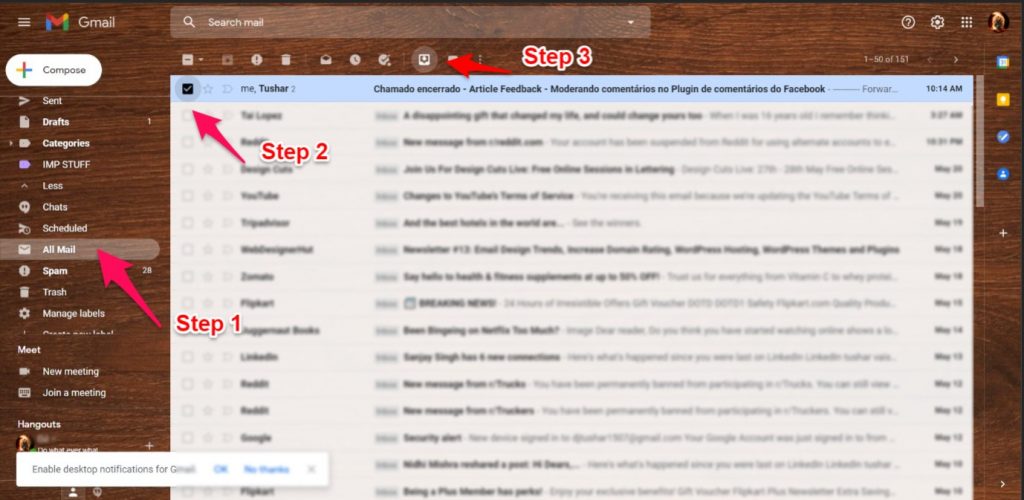
Move to the folder labeled All Mail on the right side to restore archived emails to the Inbox.
If you want an option to automatically archive messages after you’ve sent replies:
- Click the gear icon and select Setting.
- Locate Send and store install and choose the option you like.
- Click Save Changes at the bottom of the page.
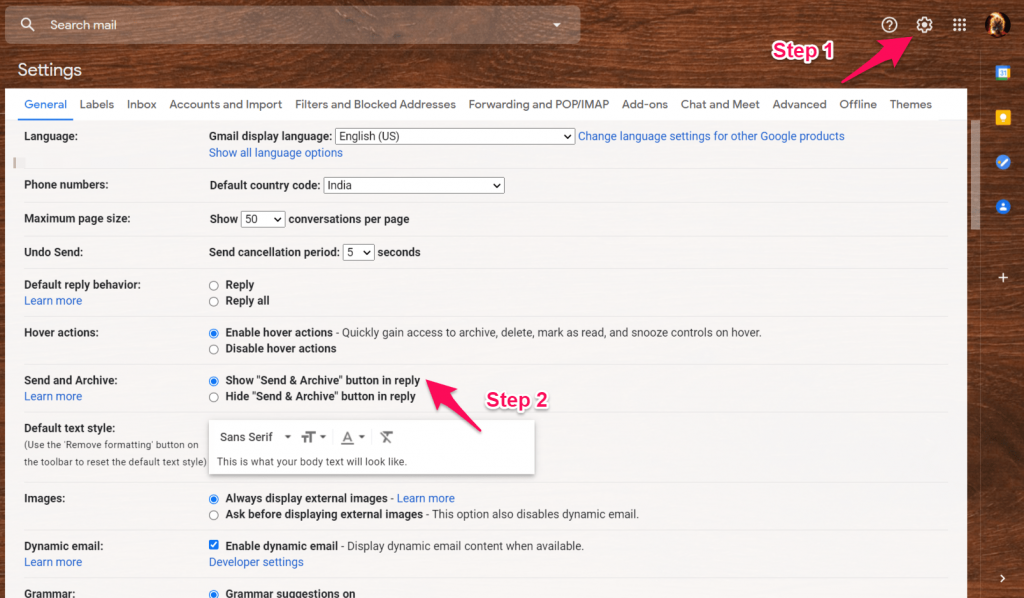
After enabling this setting, you’ll see a new button at the bottom of the page when you reply to a message. When you’re done writing, click Send and store to send replies and archive previous messages instantly.
How to Archive Emails from Android and IOS
Follow the steps below to Archive emails from the Gmail app.
You can choose Storage as default from the settings on Android.
- On your Android phone or tablet, open the Gmail app.
- At the top left, tap Menu right to buy.
- Clap Setting > General settings > Gmail default action.
- Are from Storage or Delete optionally, select Archive
- Scroll down to the “Confirm action” section and choose whether you want to confirm before archiving.
- Now you can swipe the Email you want to archive, which will be hidden from Inbox.
Another way to Archive in Gmail on Android and iOS apps is to open the eEmailand tap on the Archive option at the top. You can select the sender profile on Email and Storage right to buy on the IOS app.
To restore Archive emails to the Inbox:
- Click Menu optional (three parallel lines).
- Scroll down and select the folder labeled All Mail.
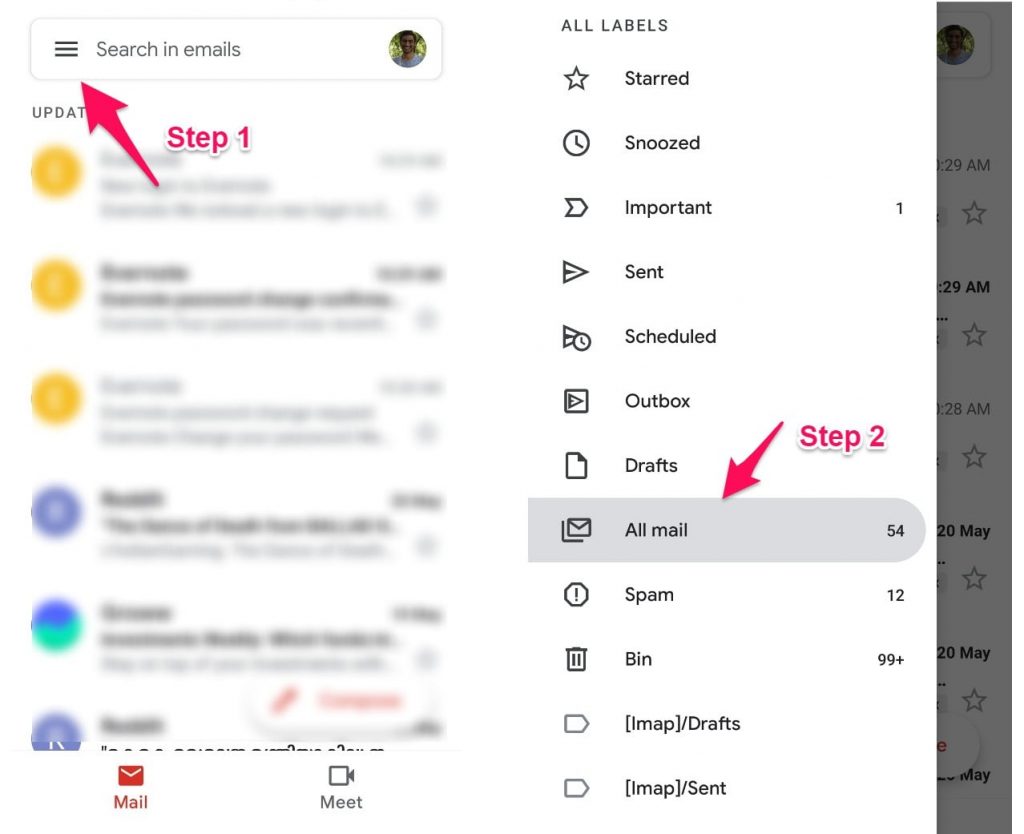
- Open the eEmailyou want to recover.
- Tap More (three dots next to the sender’s profile) and tap Go to Inbox right to buy.
In addition to Archive or deleting emails, you can choose Short nap or Mute.
If you want the Email to stay in your Inbox but don’t want the replies to bother you, select the Mute option.
When you Snooze an email, it is hidden from your Inbox until you select it and reappears after the set time has elapsed. This helps when an email is not essential but may be needed in a few weeks.
The main benefit of Email archiving is that it makes your Inbox less cluttered. You can think of archiving an email, like marking it done.
Last, Uint. co sent you details about the topic “What is Archiving in Gmail and how to use Gmail Archive❤️️. ” We hope with helpful information that the article “What is Archiving in Gmail and how to use Gmail Archive” will help readers to be more interested in “What is Archiving in Gmail and how to use Gmail Archive [ ❤️️❤️️ ].”
“What is Archiving in Gmail and how to use Gmail Archive” posted on 2022-01-18 17:28:23. Thank you for reading the article at Uint. Co – The Latest News Technology, Finance, Banking.