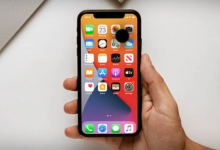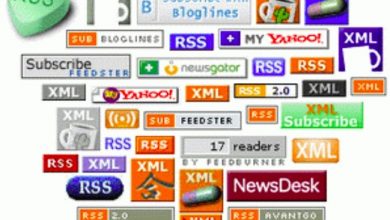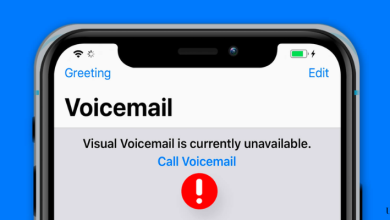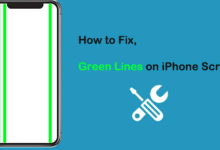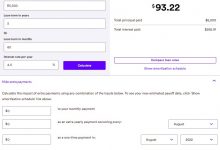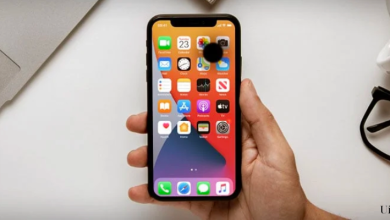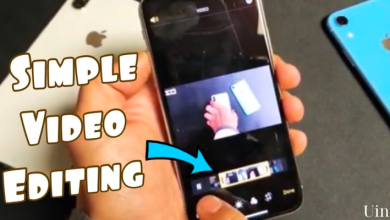Technology
February 10, 2024
How to fix visual voicemail on iphone
Visual voicemail is a convenient feature that allows iPhone users to manage their voicemail messages…
News
January 11, 2024
How to fix black spot on iPhone screen
The iPhone is a sophisticated piece of technology, but like any electronic device, it can…
Tips & How To
December 14, 2023
How to fix an iphone speaker
The iPhone is a revolutionary device that has become an integral part of our daily…
Tips & How To
December 5, 2023
How much to fix water damaged iPhone
In our increasingly digital world, smartphones have become an integral part of our daily lives.…