How to fix a black screen
How to fix a black screen
The computer boots up, but it just goes black, and you can’t get into Windows again. Meanwhile, the hard drive, fan, mouse, or light signal are still working normally. So what causes the computer screen to encounter this error? When this problem occurs, what should we do? The following article will guide you step-by-step to fix this error most effectively. Following along!
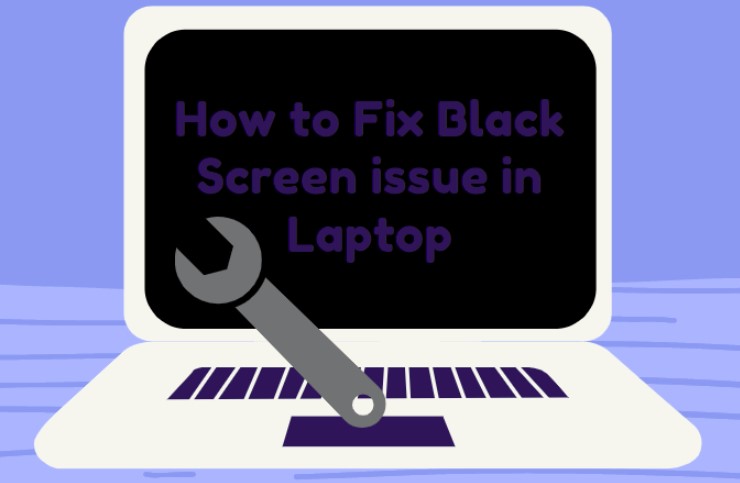
The reason why the laptop screen is black and you can’t enter Windows
Your laptop is infected with a virus, making it impossible for the laptop to automatically load Windows Explorer.
-Using an unlicensed Windows operating system, once the free license has expired but you have not purchased a new license, a black screen error will appear.
Using keys, crack files, etc. to spread on the network is not reliable and of unknown origin. Therefore, it is possible that your laptop may be infected with malicious code or fake software from hackers.
Do not regularly scan your laptop for viruses.
-Error of laptop video card (graphic card). may require a new update or a video driver error.
-Error after you update Windows (maybe due to update error). Or after restarting the computer,
There is a problem because the hard drive you are using is faulty.
It can also be due to the fast startup feature called Fast Startup on your Windows operating system.
How to fix black screen error: can’t enter windows
The error is caused by the laptop being infected with a virus, not loading Windows Explorer by itself.
This is not a radical solution, but it is only a temporary solution to the black screen on the computer screen. It will help you update to the Windows screen as quickly as possible. Follow the steps below in order:
Step 1: Select Task Manager by pressing Ctrl + Alt + Delete.
Step 2: In the Task Manager window, go to File > Run New Task.Then proceed to run the “Run” dialog box again.
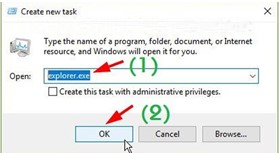
Step 3: Finally, you proceed to enter the command explorer.exe. And press Enter to save the command and finish.
Error because the laptop’s trial period of the Windows operating system has expired.
Most of us use the free, non-copyrighted Windows operating system, so when we don’t have time to try the laptop, we will encounter this situation. To fix this error, you have two options:
+ Option 1: Execute the command in the Command Prompt to fix the “This copy of Windows is not genuine” error.
Step 1: On the Start Menu, in the search box, enter the cmd.exe command. Then, right-click cmd.exe and select Run as administrator to be able to open the Command window. Now please proceed to login with Admin rights.
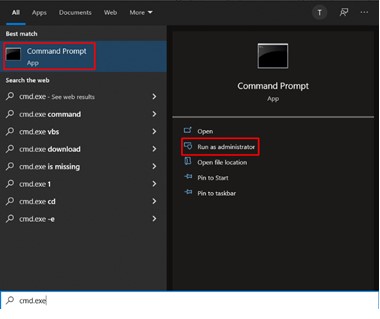
Step 2: On the screen, a Command Prompt window will appear. On the line with drive C, proceed to enter the command SLMGR REARM and press Enter. If the case after you finish entering this command but the machine does not continue to run, then you can choose one of the following two commands instead: LMGN-REARM or SLMGR/REARM.
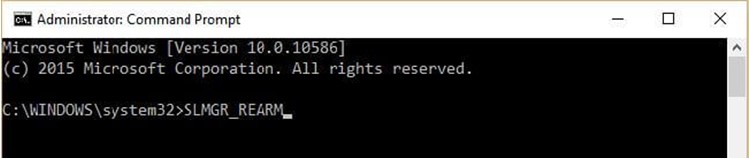
Step 3: After entering the command, the Windows Script Host dialog box will appear. Click OK to restart the computer.
+ Option 2: Use Active software to fix the “This copy of Windows is not genuine” error.
In addition to the above option, you can also use tools to crack windows. With this option, you will have to follow two stages.
Step 1: Turn off the Windows automatic update function.
For laptops using Windows 7
Step 1: Select Control Panel from the Start Menu.
Step 2: In the View by section of the new window that appears, click to switch to large icons mode and then click Windows Update.
Step 3: In the Windows Update dialog box, click “Change Settings.”
Step 4: Here, in the Important Updates section, click the down arrow and select Never check for updates (not recommended). Next, click to uncheck the two boxes: Give me recommended updates the same way I receive important updates in the Recommended updates section and allow all users to install updates on the computer in the Who can install updates section.
Step 5: Finally, click OK to install it and restart the computer.
For laptops using Windows 8/8.1
Step 1: Press the Windows + X key combination, then choose the Control Panel option.In the Control Panel window, click All Control Panel Items. Here, in the View by section, select Small Icon mode. Next, find the Windows Update item.
Step 2 : When the Windows Update window appears, click Change Settings.
Step 3: In the Change Settings window, in the Important Updates section, click the “Never Check for Updates” mode.
Finally, click OK to save and restart your computer.
For laptops using Windows 10
Step 1: Right-click on “My Computer” on the desktop or in a folder and select Manage.
Step 2: When a new dialog box appears, in the Actions section in the upper lefthand column, select Services.
Step 3: Click “Windows Update.”
Step 4: A new window appears. Click Disabled in the Startup type section.
Step 5. Click OK to finish the installation.
Step 2: After you have turned off the automatic Windows update feature for your laptop, proceed to reactivate Windows by removing WAT.
Step 1: First, download the Remove WAT software to your laptop.
Step 2: Disable any anti-virus software on your laptop.Next, extract the downloaded file and start running Remove WAT.exe.
Step 3: When a dialog box appears on the screen, select Remove WAT and click OK to start the machine to automatically reactivate Windows.
Finally, proceed to restart your computer.
Graphics card error
The video card error, the connection wire has a problem, the screen cable is damaged, rusty or the connector is damaged, will be the causes of the black screen.
To be able to fix this error, you first need to replace the power cord plugged into the computer monitor and connect it to another GVA/DVI cable. If the problem persists, then get another screen instead, to check if the main cause is the screen.
Error due to a RAM issue
Most likely because your computer has not been cleaned for a long time, the RAM slot or RAM pins are dirty, or loose. At this point, please remove the RAM for cleaning and plug it back in to check.
Error due to a faulty hard drive
If the computer boots up and you see a black screen with white text, and if you can’t enter Windows, your computer may have a hard drive failure. To check if your computer’s hard drive is still working, see if it still vibrates. If the hard drive is damaged, immediately bring the device to the center for inspection and repair.
Error due to software conflict
When your laptop installs certain application software, but when the installation is complete, the computer displays black again. At this point, your computer must have had a software conflict error.
To troubleshoot and repair this error, you should perform the following sequence of steps.
Step 1: Start the computer. To enter Safe Mode, press F8.
Step 2: Remove the software that caused the conflict that you just installed.
Step 3: After uninstalling, you just need to restart the computer to be able to use it normally again.
Microsoft’s New Version Causes Windows Update Error
To work around this situation, perform the following steps:
Step 1: To open the Task Manager window, press Ctrl + Alt + Delete.
In the Task Manager dialog box, click the Application tab. Then, select New Task and type “regedit.exe”. Then press Enter.
Step 3: When the Regedit dialog box appears, click OK. Please select Software after clicking HKEY_LOCAL_MACHINE. Next, select Windows NT, and then select Winlogon to continue.
Step 4: In the Sell line, right-click to select Modify. Then, if the explorer.exe item is already in the value data, click OK.
Step 5. Proceed to restart the computer.
When using a laptop, you should regularly clean and maintain the machine to avoid unnecessary damage to it. This article shares the causes and how to fix the black screen error above. This article hopes to help you fix the black screen error in the most effective way.
